SHMCAREQMGT
C/A REQUEST
Features
After closing M/F, you can make a correction at C/A Request menu.
There're three tabs(categories) - Shipment Info., Freight and Container. You can request C/A by each category.
If you amend and Save B/L data, it will be requested automatically to the authorized P.I.C/PORT by the C/A Req/Cfm Auth rules.
If you have an authorization, B/L data will be confirmed automatically without C/A Requesting process.
If C/A request is confirmed by the P.I.C who has authorization, C/A data would be applied to B/L finally.
Menu
Menu location : Shipping Management --> B/L Management --> C/A Request
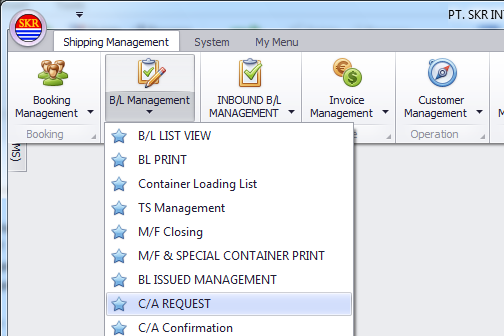
Menu Screen
[Button function]

Button |
Comment |
|
Search |
make a C/A or enquire a C/A history. |
|
Save |
save a B/L details after making a correction advise = Request C/A |
|
send C/A mail to counterparts. |
||
Excel |
||
Collect O B/L
|
This is for collecting original B/L from your customer. Ater collecting issued OBL from your customer, click this button. Then [O.B/L ISSUE] option of the B/L Management will be unticked. This indicates that original B/L is not issued. |
|
Cancel Loading
|
This is for separatring B/L from the specifed M/F. If you need to cancel "loading" of specified B/L, click this button. Then the vessel/voyage info on B/K and B/L will be changed as follows. (1) specified B/L clsoing will be opened. ( (2) Vessel on B/K and B/L will be changed to "TBN". (3) Voyage on B/K and B/L will be changed to "NOTLOADED".
After cancel loading, you can update vessel/voyage of Booking and B/L. |
[Shipment Info.]
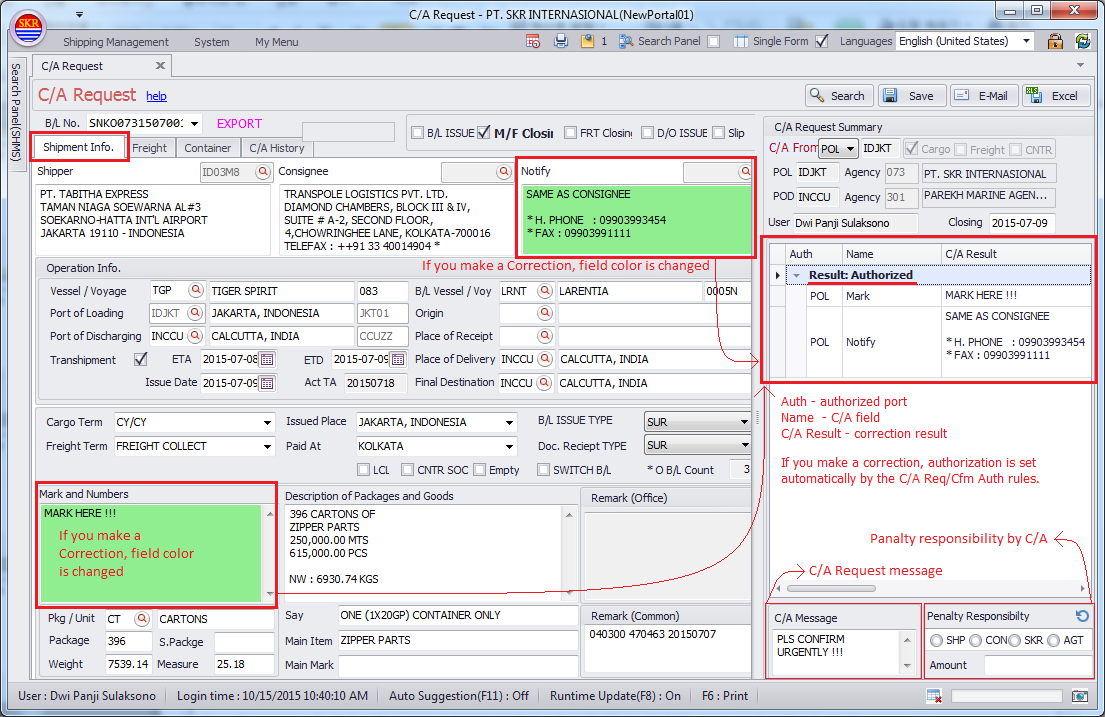
Background colors on C/A Request
- Light Green : Authorized - Amended data will be applied to B/L directly without any confirmation from SINOKOR HQ.
- Light yellow : Not Authorized - Amended data will be requested to SINOKOR HQ. After confirmation from SINOKOR HQ, it will be applied to B/L.
* HS CODE
In case of HS CODE, if you want to amend or input HS CODE after closing M/F or checking B/L CHECK, you can input/change HS CODE at B/L Management menu.
* How to change Custome manifest container information.
You can change Simple, Consolidate and Empty at B/L Management even though the Manifest had been closed.

[Freight]
If there's any restriction of making a correction on Freight, Gray is shown on the data Grid.
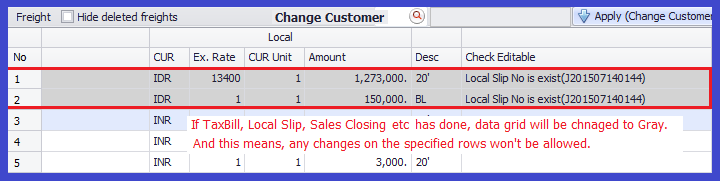
If there's no restriction of making a correction on Freight charge (non-gray), you can modify each rows. And it will be requested automatically by the C/A rules.
* Deleting : If you need to delete specified freight charge, you should use '(-) Add [Delete]' popup menu on the same initial of freight charge.
* Modification : If you need to amend freight charge, you should use '(-)(+) Add [Amend]' popup menu on the same initial of freight charge.
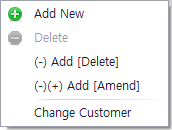
Button |
Comment |
|
|
Add new freight. This option is activated always. |
|
|
Delete freight charge permanently. This option is activated when the sales is not closed and the Slip is not issued. This option is deactivated when the sales is closed and the Slip is issued by the Principal. If you use this option, freight charge will be deleted permanently from the Freight tab. And the system save the log of the freight C/A. |
|
|
Add minus freight charge. This menu is activated when the sales closed or the Slip is issued by the Principal. This menu is deactivated when the sales is not closed and the Slip is not issued. This is for deleting(offsetting) freight charge(s) which was already closed by accounting events. (Sales closing, Slip issue) If you use this function, the minus freight amount will be added to the Freight tab. And the system save the C/A log of the freight charge(s) as well. ----------------------------------------------------------------------------- * Ex) OTH USD 20 : wrongly input OTH USD -20 : minus input -> The amount are offset each other. (Total = 0) ----------------------------------------------------------------------------- |
|
|
Amend freight amount one by one. This menu is activated when the sales closed or the Slip is issued by the Principal. This menu is deactivated when the sales is not closed and the Slip is not issued. This if for modifying freight charge(s) which was already closed by accounting events. (Sales closing, Slip issue) If you choose specified freight charge and use this function, system will create two rows automatically :-- 1. the minus amount of selected freight will be added for offsetting to the Freight tab, 2. and the new freight charge (except currency and amount) will be added. After inputting cur and amout, Save. And the system will save the C/A log of the freight charge(s) as well. This is for changing freight amount and the freight history will be remained in the system. ----------------------------------------------------------------------------- * Ex) OCF USD 600 <--- first input ---------------------------------------------------------------------- OCF USD -600 <--- minus input by the system automatically (-) Add OTH KRW 420 <--- plus input by the system except currency and the freight amount (New input) -> input new currency and the freight amount and then Save. -----------------------------------------------------------------------------
|
|
|
Amend customer code/name of multiple rows at once. This menu is activated when the sales closed or the Slip is issued by the Principal. This menu is deactivated when the sales is not closed and the Slip is not issued. Basically, you can change freight tab by using (-)(+) function one by one but 'Change Customer' option is for updating multiple rows of freight charges, especially customer code/name. If you use this function with multiple freight charges, the same number of rows with minus(-) freight charges (except customer code & name) will be added automatically to the Freight tab in order to offset. And the same number of rows with plus freight charges will be added for changing custoner code/name. Input customer code/name and then Save. |
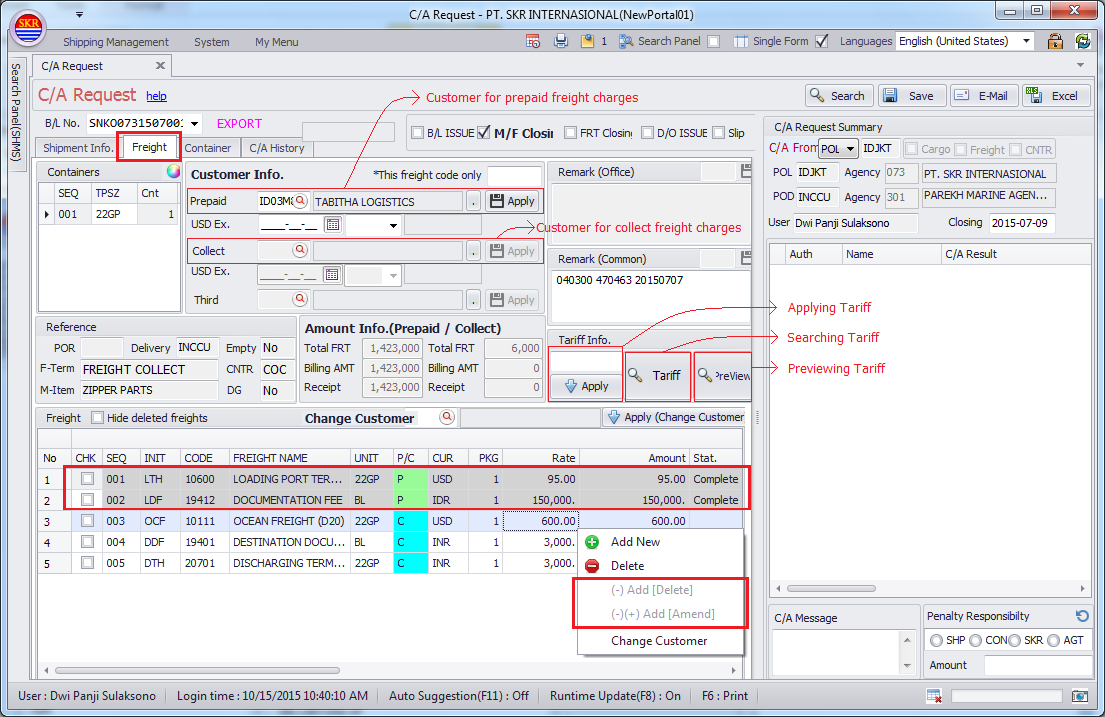
 [Apply] - Customer code and Exchange Rate will be applied to prepaid freight charges if there's any restriction.
[Apply] - Customer code and Exchange Rate will be applied to prepaid freight charges if there's any restriction.
 If you click [Apply] button, Customer code and Exchange Rate will be applied to collect freight charges if there's any restriction.
If you click [Apply] button, Customer code and Exchange Rate will be applied to collect freight charges if there's any restriction.
* How to change TPSZ & count for container.
(Note) To apply TPSZ & count to B/L, pls check "[V]CNT" column on 'Container' tab first.
(1) BOOKING Saving conditions : BK BLOCKING(X), CONTAINER CLOSING(X), VESSEL SCHEDULE(O) --> If you save BOOKING, BOOKING data will be appled to B/L.
(2) B/L CLOSING(O), SURRENDER(O), OBL ISSUED(O) --> BOOKING data is not applied to B/L.
After changing TPSZ & count at BOOKING manu, click round rainbow button( ) on Freight tab under C/A Request to apply it to B/L.
) on Freight tab under C/A Request to apply it to B/L.
(BK :: change TPSZ & count ---> CA :: click  button ---> BL :: TPSZ & count applied)
button ---> BL :: TPSZ & count applied)
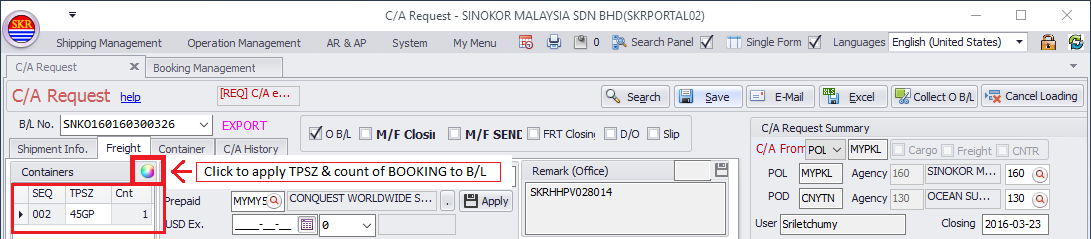
[Container]
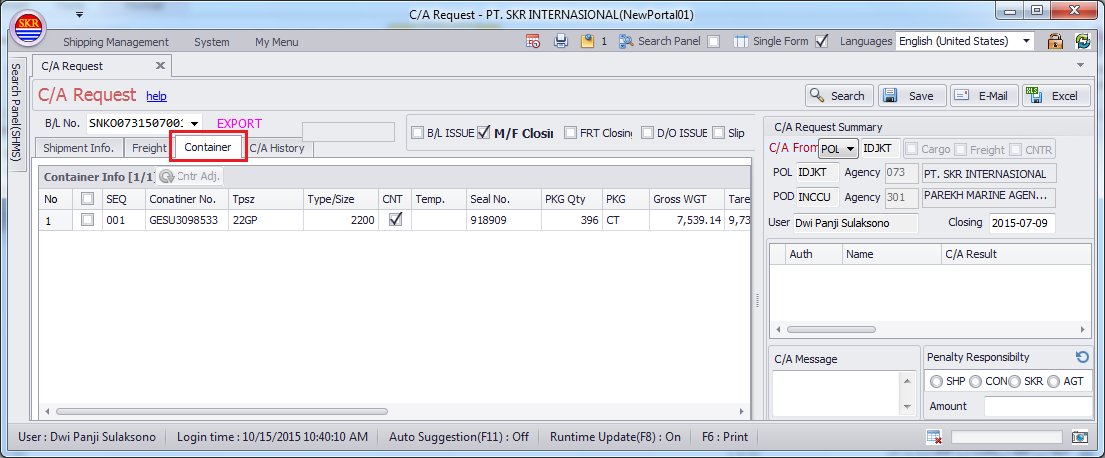
[C/A History]
C/A History contains three types - FRT, CGO and CNTR.
Choose C/A history and send email to related agency.
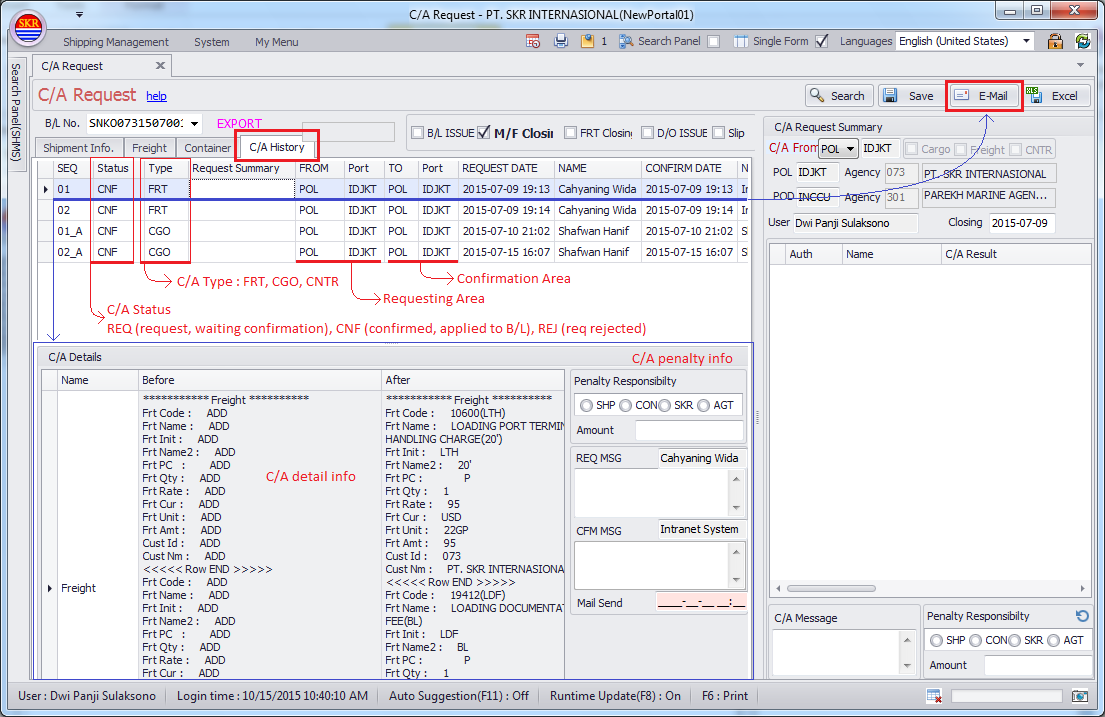
C/A Mailing
click [E-Mail] buton and send C/A notice to related agency.
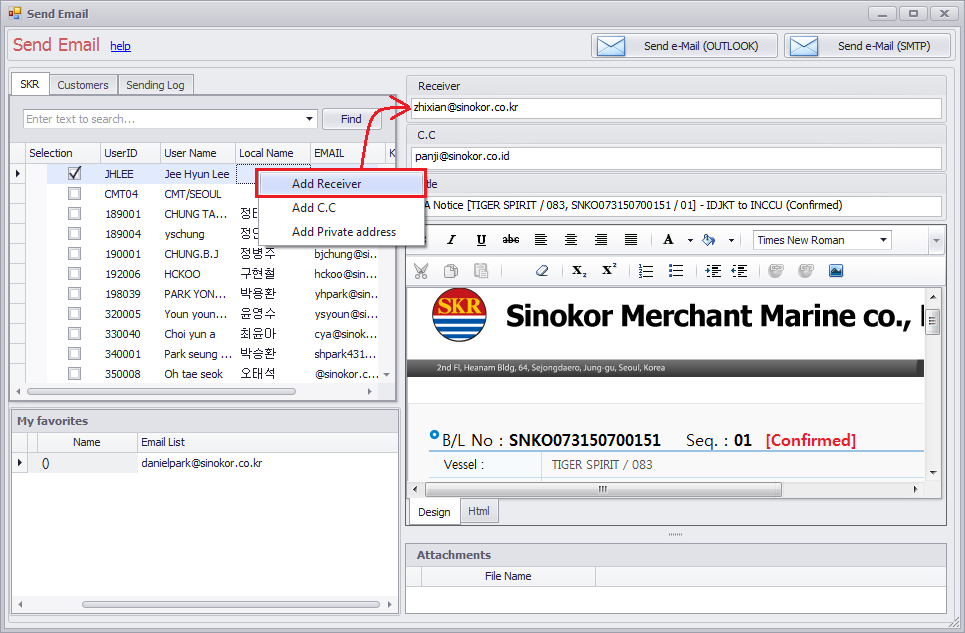
-end-