SHMEDIDOWNLOADMGT
E.D.I Downloading
Features
Create EDI file to declare M/F to the customs/terminal.
If you should declare M/F to the customs/terminal and no EDI menu for your agency,
pls provide all the details including EDI SPEC and SAMPLE FILES to Information System Team/HQ at isteam@sinokor.co.kr.
Nation |
Comment |
Version |
File Type |
|
CHINA |
Inbound Manifest |
IFCSUM V1.0, V2.0 |
.fe |
|
INDIA |
Inbound Cargo Manifest (temporary) |
Excel |
.xls |
|
INDONESIA |
Inbound/Outbound Manifest |
- |
.txt |
|
JAPAN |
Inbound Manifest |
IFCSUM V1.0 |
.fe |
|
HONG KONG |
Inbound/Outbound Manifest |
XML |
.xml |
|
RUSSIA |
Inbound |
IFCSUM V1.0 |
.fe |
|
VIETNAM |
Goods Declaration, Dangerous Goods Manifest |
Excel |
.xls |
Menu
Menu location : Shipping Management --> EDI Downloading
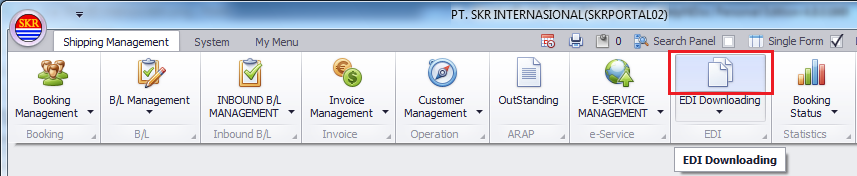
CHINA EDI_______________________________________________________________________________________________________
Menu screen
After applying searching result, you can choose VSL:VYG:POL:POD on 'Vessel Voyage' combo box.
Even you choose any of them, only VSL:VYG:(POL or POD) would be applied to Vessel/Voyage/POD columns.
Should enter POL or POD code manually in order to download edi on the basis of Vessel/Voyage/POL/POD.
In case of Import edi, you may enter POL code or may not. Default value is null.
Enter VSL/VYG for Customs Declaration and tickup EDI version. And then click [Download] button.
Download Inbound Manifest Edi -> send edi file to Sino Agency -> Sino Agency declare Manifest to the customs.
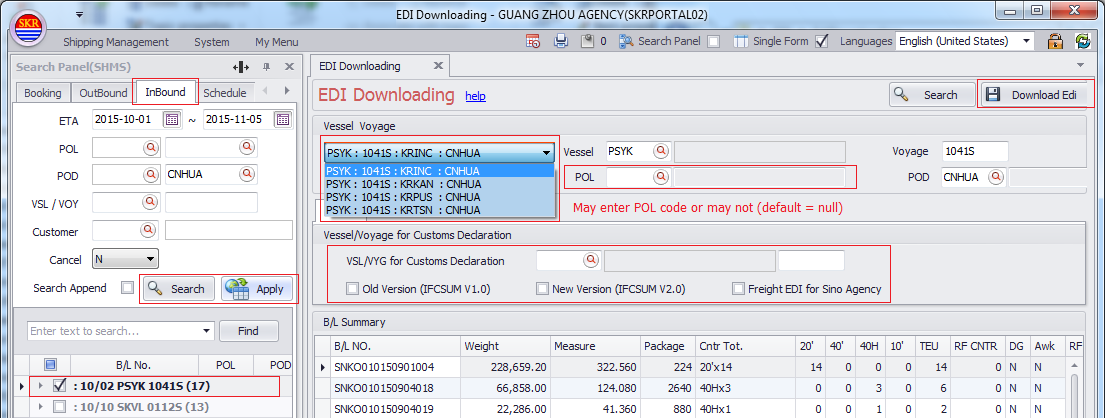
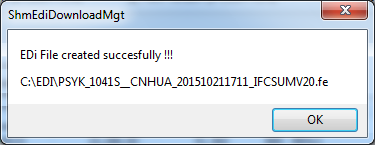
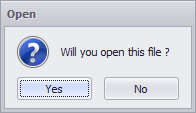
Text file of EDI (IFCSUM V2.0) is created.
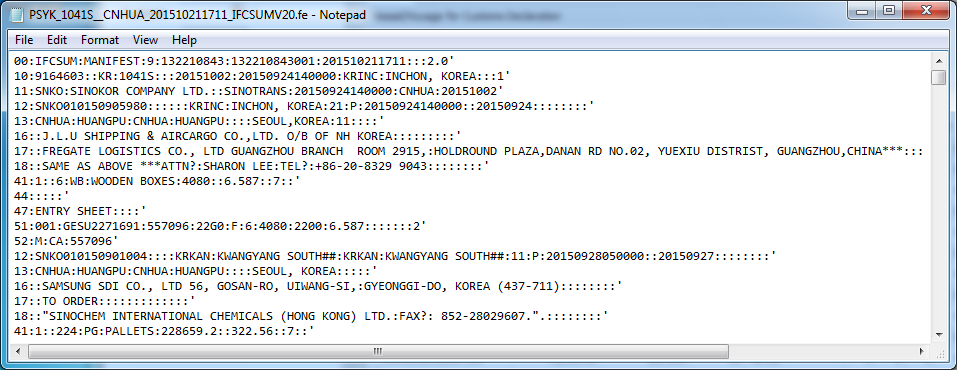
Edi file path - C:\EDI\
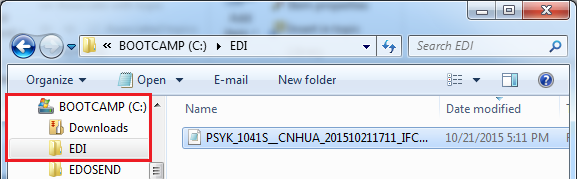
HONG KONG EDI__________________________________________________________________________________________________
Menu screen - Outbound
After applying searching result, you can choose VSL:VYG:POL:POD on 'Vessel Voyage' combo box.
Even you choose any of them, only VSL:VYG:(POL or POD) would be applied to Vessel/Voyage/POD columns.
Should enter POL or POD code manually in order to download edi on the basis of Vessel/Voyage/POL/POD.
In case of Import edi, you may enter POL code or may not. Default value is null.
Choose export option one of YUN FAT, HIT, SAKOMA TERMINAL. Click [Download] button.
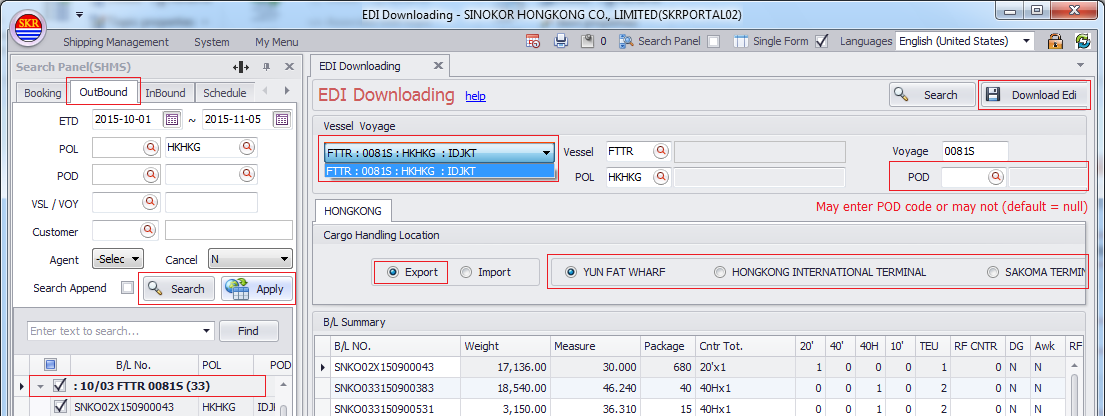
XML File created successfully.
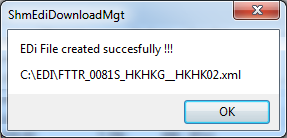

Edi file (XML) downloaded successfully.
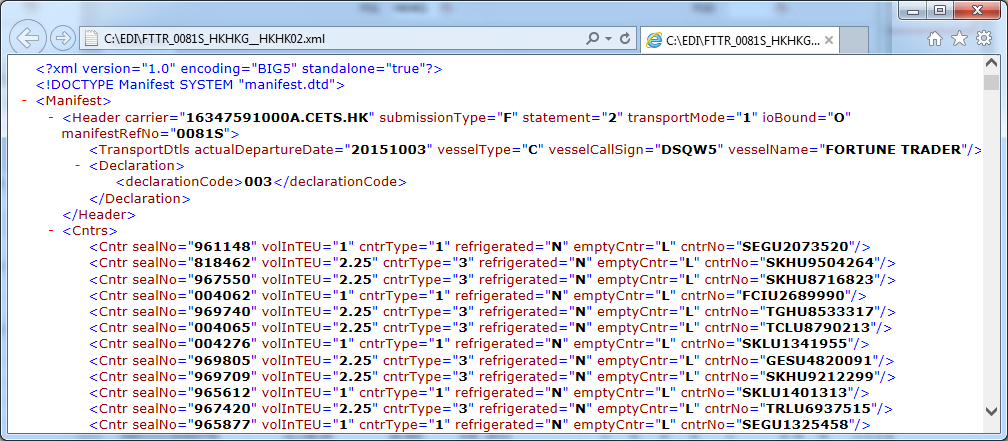
Edi file path - C:\EDI\
Basically, If you download edi file, C:\EDI folder would be created automatically in case there's no EDI folder.
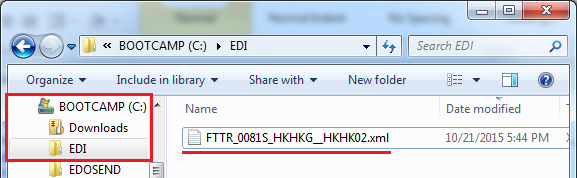
Menu screen - Inbound
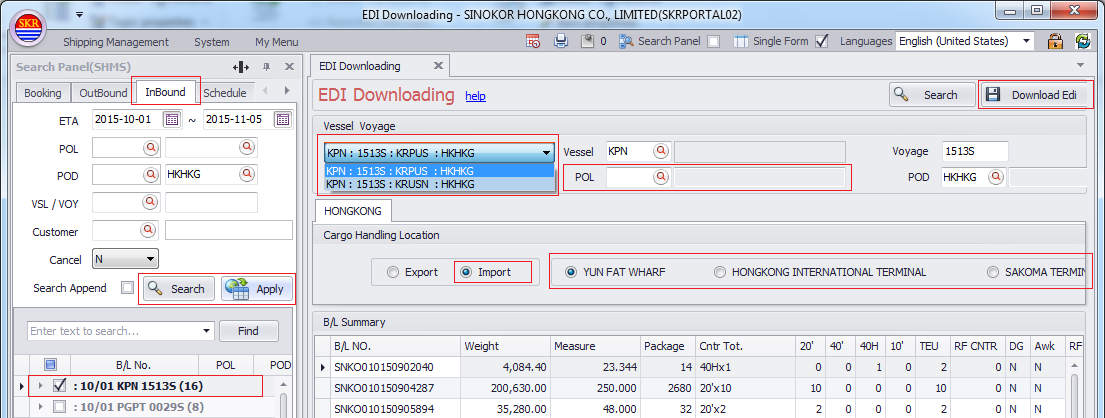
Edi file (XML) downloaded successfully.
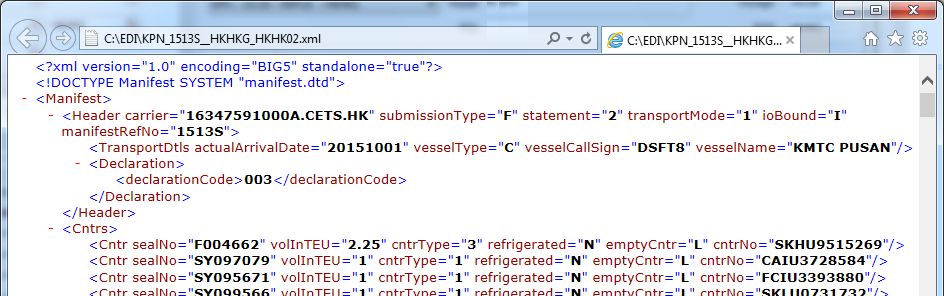
INDIA EDI_______________________________________________________________________________________________________
Menu screen
After applying searching result, you can choose VSL:VYG:POL:POD on 'Vessel Voyage' combo box.
Even you choose any of them, only VSL:VYG:(POL or POD) would be applied to Vessel/Voyage/POD columns.
Should enter POL or POD code manually in order to download edi on the basis of Vessel/Voyage/POL/POD.
In case of Export edi, you may enter POD code or may not. Default value is null.
Download Inbound Cargo Manifest -> upload xls file to Legacy system -> generate files to declare to the customs.
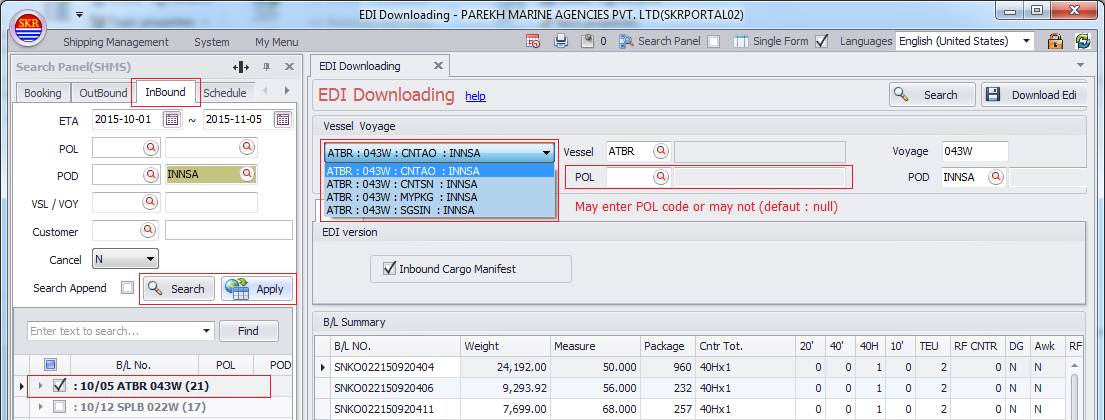
Search inbound data from Search Panel - Inbound tab. Click [Download] button.
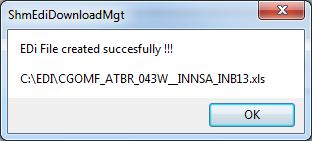
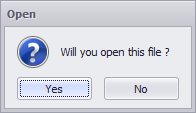
Xls file.
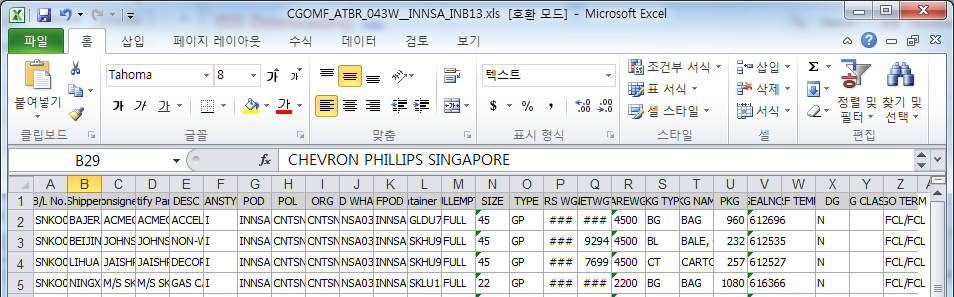
Xls file path - C:\EDI\
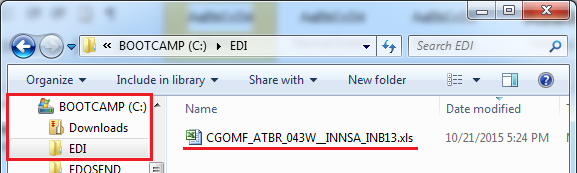
INDONESIA Export EDI______________________________________________________________________________________________
Menu screen
After applying searching result, you can choose VSL:VYG:POL:POD on 'Vessel Voyage' combo box.
Even you choose any of them, only VSL:VYG:(POL or POD) would be applied to Vessel/Voyage/POD columns.
Should enter POL or POD code manually in order to download edi on the basis of Vessel/Voyage/POL/POD.
In case of Export edi, you may enter POD code or may not. Default value is null.
Before download EDI, should check QUALIFIER, CUSTOMS, DOC NO and DOC DATE columns whether these fields are filled with.
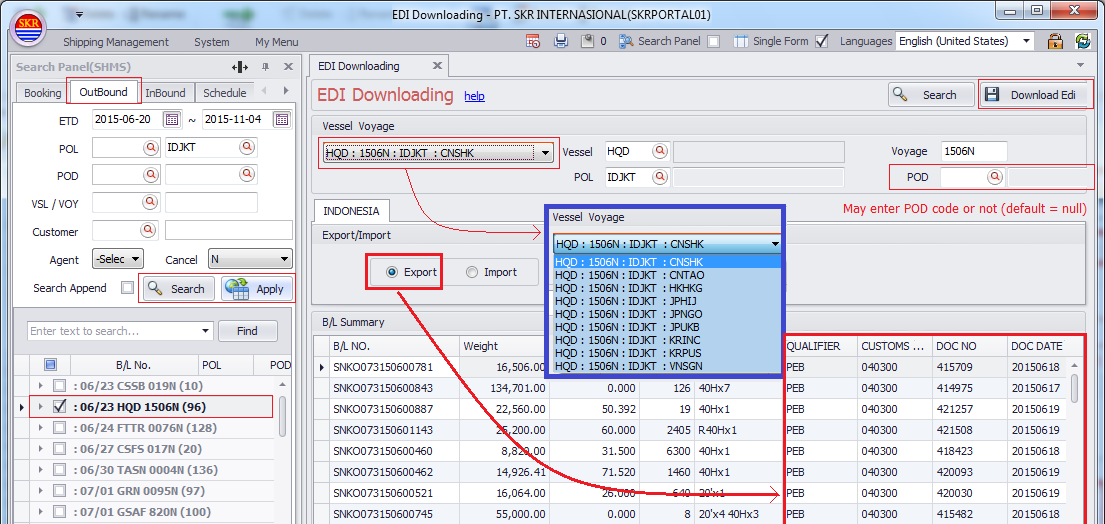
Click [Download] button
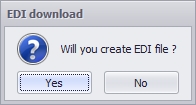
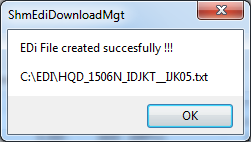
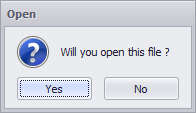
Edi File
Text file of Export EDI is created.
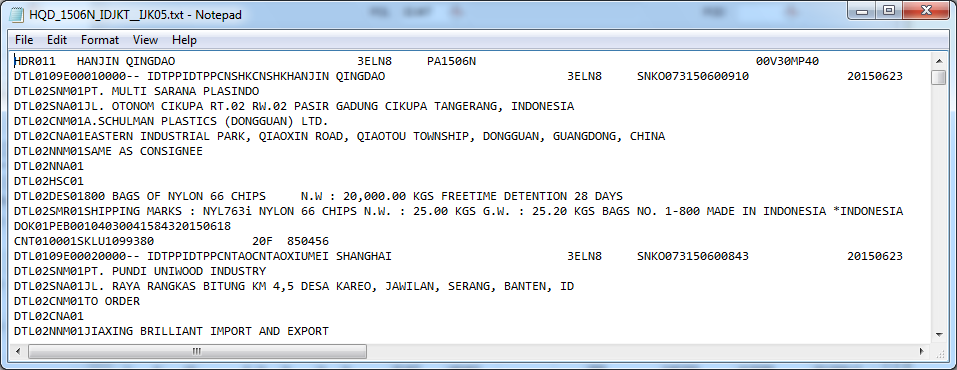
Edi file path - C:\EDI\
Basically, If you download edi file, C:\EDI folder would be created automatically in case there's no EDI folder.
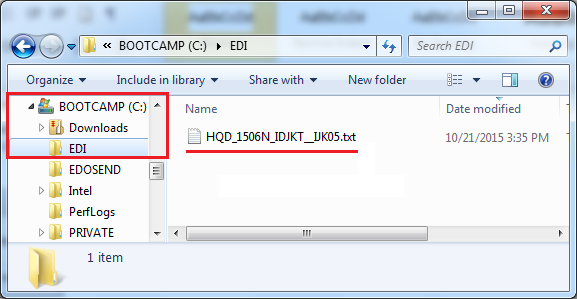
INDONESIA Import_EDI_____________________________________________________________________________________________
Menu screen
After applying searching result, you can choose VSL:VYG:POL:POD on 'Vessel Voyage' combo box.
Even you choose any of them, only VSL:VYG:(POL or POD) would be applied to Vessel/Voyage/POD columns.
Should enter POL or POD code manually in order to download edi on the basis of Vessel/Voyage/POL/POD.
In case of Import edi, you may enter POL code or may not. Default value is null.
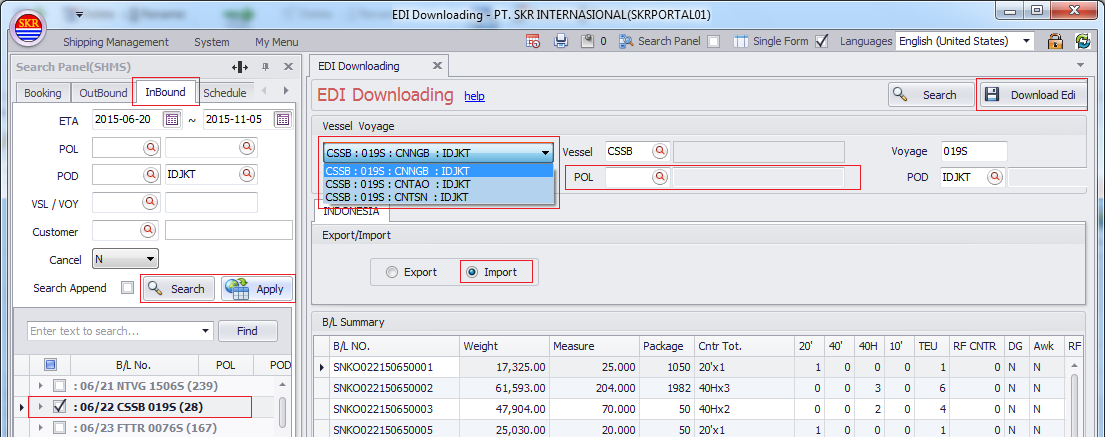
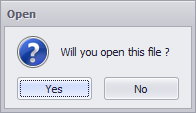
EDI file downloaded successfully.
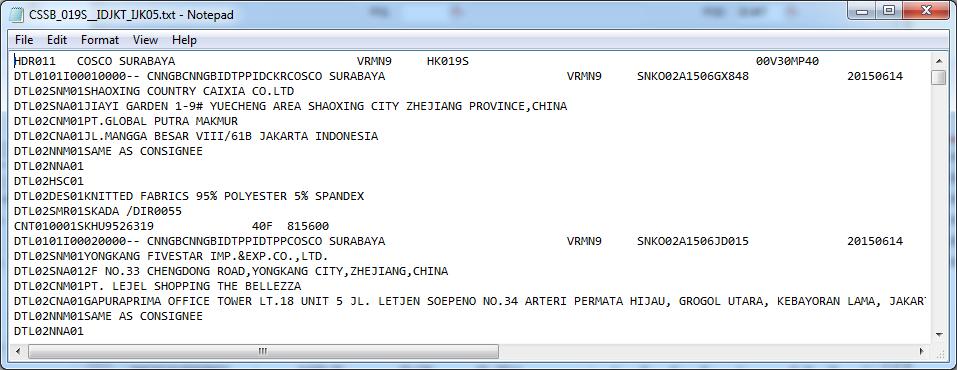
Edi file path - C:\EDI\
Basically, If you download edi file, C:\EDI folder would be created automatically in case there's no EDI folder.
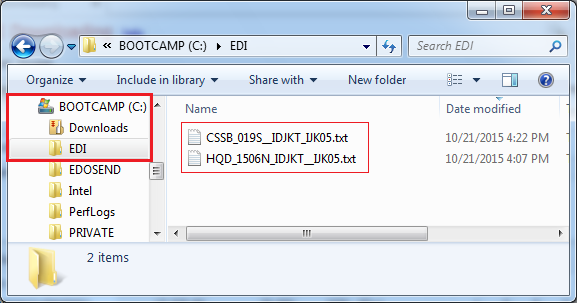
JAPAN EDI_______________________________________________________________________________________________________
Menu screen
After applying searching result, you can choose VSL:VYG:POL:POD on 'Vessel Voyage' combo box.
Even you choose any of them, only VSL:VYG:(POL or POD) would be applied to Vessel/Voyage/POD columns.
Should enter POL or POD code manually in order to download edi on the basis of Vessel/Voyage/POL/POD.
In case of Import edi, you may enter POL code or may not. Default value is null.
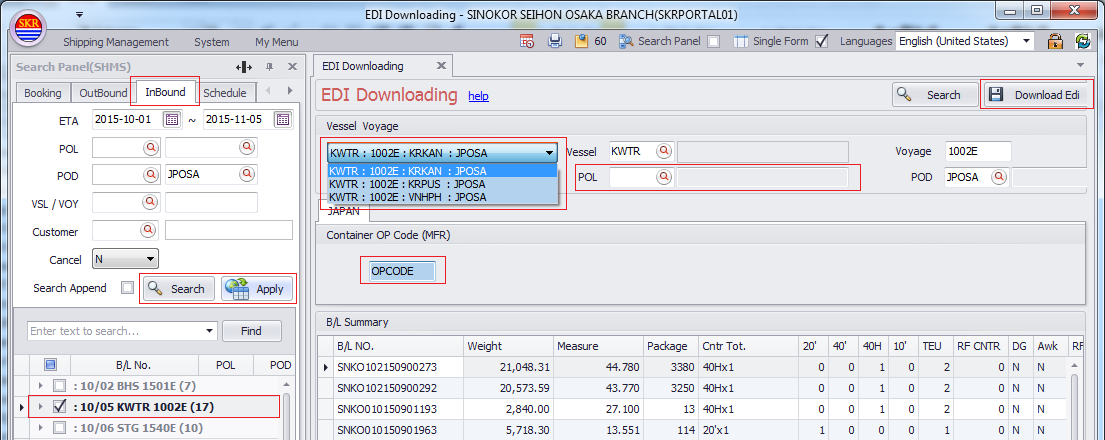
RUSSIA EDI_______________________________________________________________________________________________________
Menu Screen
After applying searching result, you can choose VSL:VYG:POL:POD on 'Vessel Voyage' combo box.
Even you choose any of them, only VSL:VYG:(POL or POD) would be applied to Vessel/Voyage/POD columns.
Should enter POL or POD code manually in order to download edi on the basis of Vessel/Voyage/POL/POD.
In case of Import edi, you may enter POL code or may not. Default value is null.
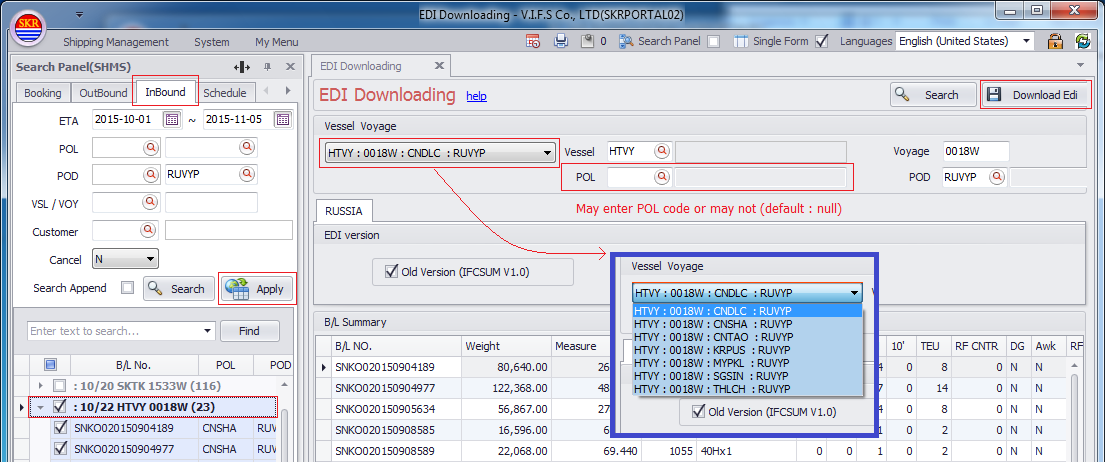
XML File created successfully.
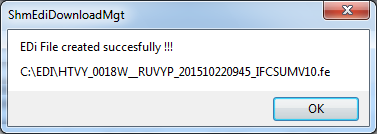
EDI file.
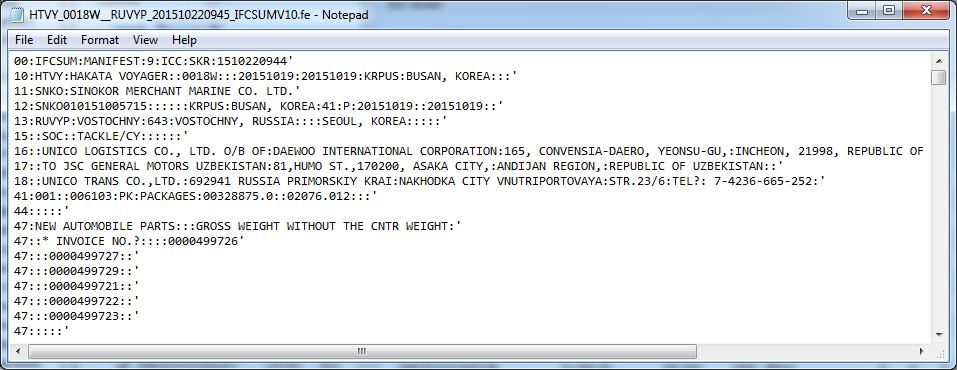
Edi file path - C:\EDI\
Basically, If you download edi file, C:\EDI folder would be created automatically in case there's no EDI folder.
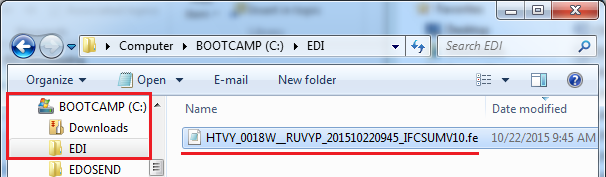
VIETNAM EDI______________________________________________________________________________________________________
Menu Screen
After applying searching result, you can choose VSL:VYG:POL:POD on 'Vessel Voyage' combo box.
Even you choose any of them, only VSL:VYG:(POL or POD) would be applied to Vessel/Voyage/POD columns.
Should enter POL or POD code manually in order to download edi on the basis of Vessel/Voyage/POL/POD.
In case of Import edi, you may enter POL code or may not. Default value is null.
Downloading Goods Declaration (xls)
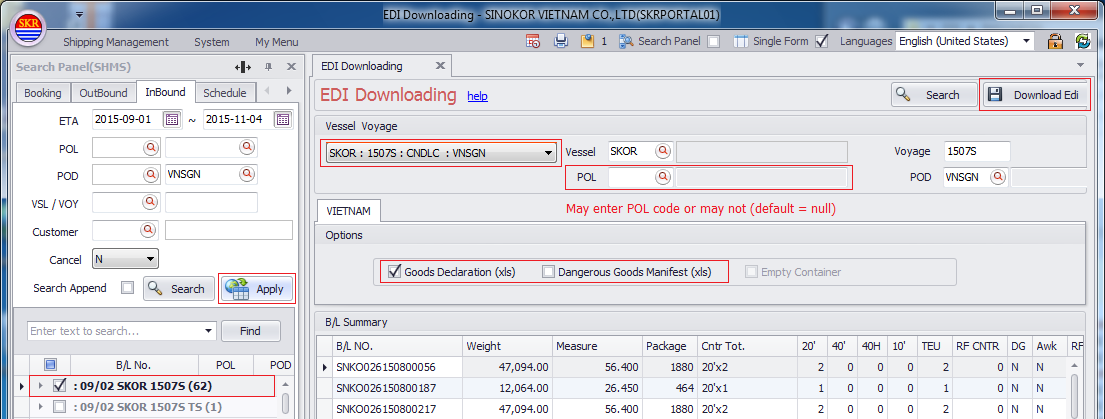
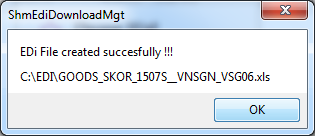
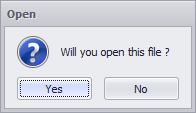
Goods Description.
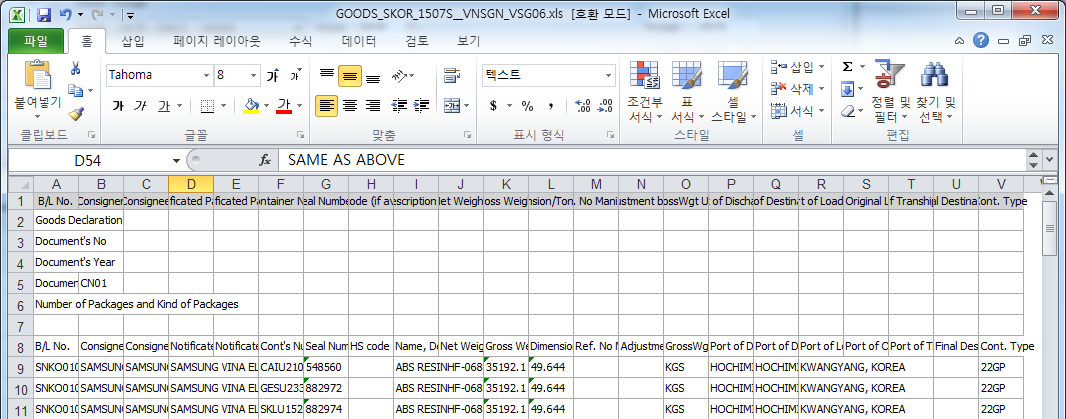
Edi file path - C:\EDI\
Basically, If you download edi file, C:\EDI folder would be created automatically in case there's no EDI folder.
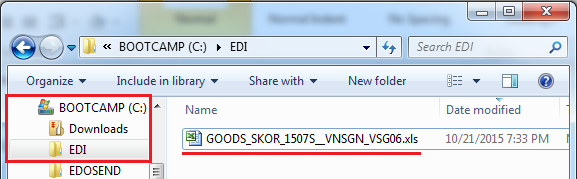
Downloading Dangerous Goods Manifest (xls)
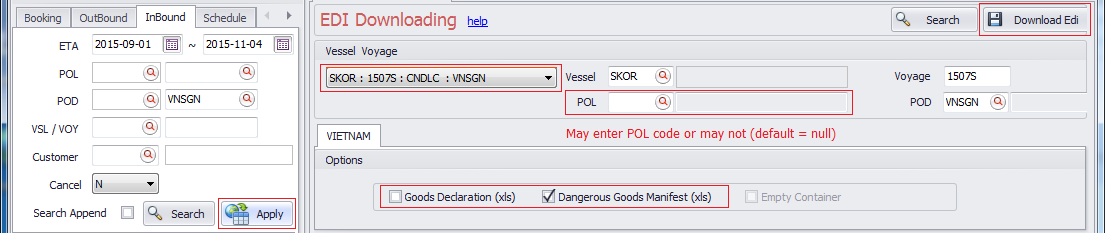
Downloading DG Goods Manifest success.
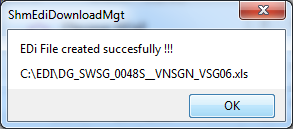
Dangerous Goods Manifest.
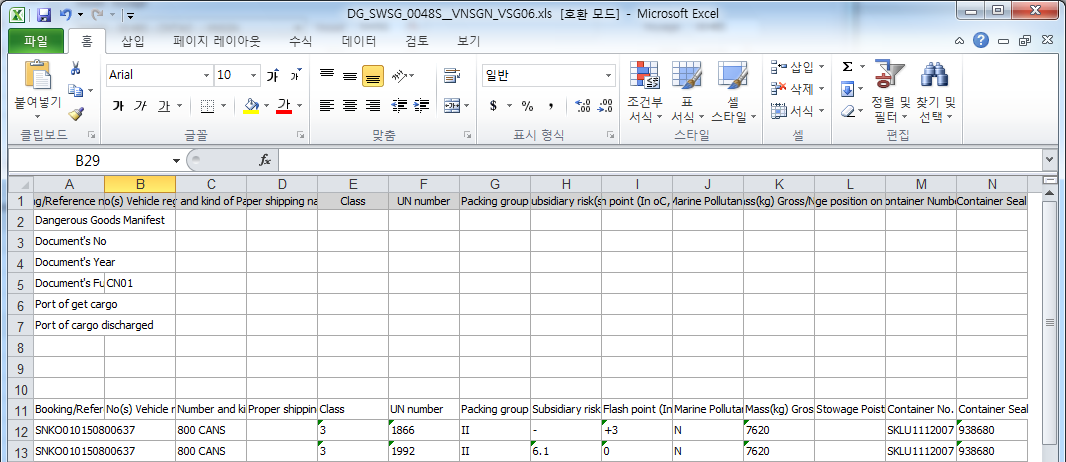
Edi file path - C:\EDI\
Basically, If you download edi file, C:\EDI folder would be created automatically in case there's no EDI folder.
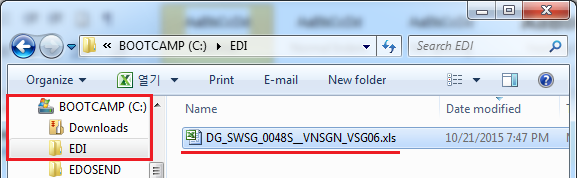
-end-